Last Updated: NOV.13.2024
Video Stream Setup (LAN)
NOTE: Streaming through LAN is for local PCs only, It will NOT work over the internet.
Video Stream Requirements
1. Download OBS Studio or another alternative streaming software.Video Stream Setup (OBS Studio, Streamlabs)
1. Open OBS Studio and go to "Settings".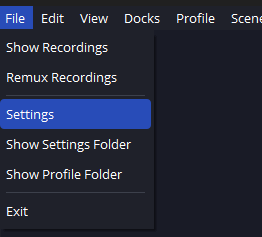
2. Go to "Output", Change "Output Mode" to "Advanced".
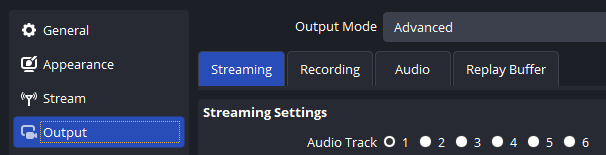
3. Go to the "Recording" tab.

4. Set "Type" to "Custom Output (FFmpeg)".

5. Set "FFmpeg Output Type" to "Output to URL".

6. In the URL box, type "udp://LOCALURL:9000?pkt_size=1316". Replace "LOCALURL" with the local IP Address of the PC that will be playing R.A.V.E.
(Your local IP address is in Task Manager > Performance > Ethernet / Wi-Fi)

7. Set "Container Format" to "mpegts".

8. Set "Video Encoder" to "mpeg2video - MPEG-2 video".

9. Set "Audio Encoder" to "mp2 - MP2 (MPEG audio layer 2)".

10. Save Settings and Press "Start Recording".
11. Open R.A.V.E, Go to "Host Event", Set "CUSTOM STREAM" to "udp://@:9000".

NOTE: If the stream isn't loading, try restarting the recording in OBS.
NOTE: You may need to approve the firewall popup if this is your first time using the LAN feature.